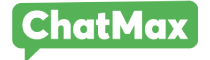Accessing the official WhatsApp API
Please review the prerequisites before proceeding with the step-by-step process to ensure that you can continue using your number on the platform.
To access and utilize the official WhatsApp API, it’s necessary to have an existing Facebook Business Manager account. If you don’t already have one, please click here to access a simple and user-friendly step-by-step guide on how to create your account.
If you’ve already accessed the official WhatsApp API and simply wish to link it to the ChatMax platform, please click here to proceed to the next step. This will enable you to use our platform without jeopardizing your existing number.
Prerequisites:
– Ensure that you have created an account within Facebook Business Manager..
– To register your number in the official WhatsApp API, you need to have your own domain under your company name.
Step 1
- Create an application
Relax, this feature within your business manager settings is not what we typically refer to as an app; it’s just the term used by Facebook to describe it.
To proceed, access the business settings using your pre-existing business manager account. Then, navigate to the “Apps” section located under the “Accounts” tab, and click the central “Add” button highlighted in blue. As you scroll down, you’ll come across the “Connect an App ID” option, but select “Create a new app ID” below it.
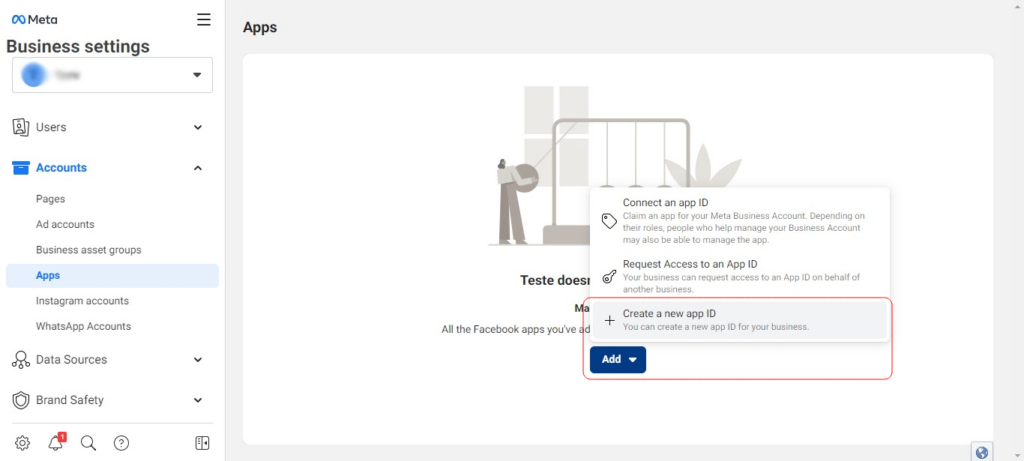
Step 2
- Set app type and details
Once you’ve clicked on “Create a new App ID” in the previous step, you’ll need to choose the “Business” option as the application type. Then, proceed to scroll down the page and click the “Next” button.
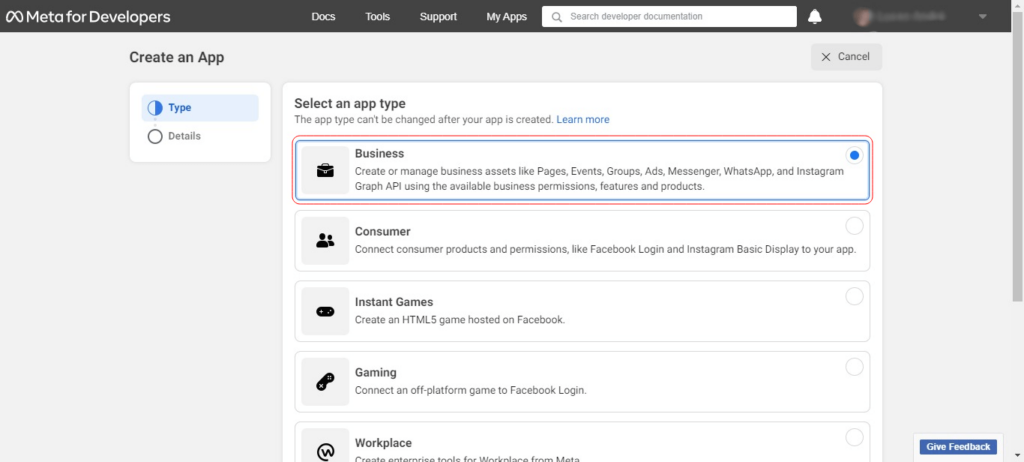
After selecting “Business” as the application type and clicking “Next”, you will see a screen similar to the image below. The application name is not critical, but we recommend using “ChatMax” for your internal organization and management purposes. Upon clicking “Create app”, you’ll be prompted to enter your Facebook password to finalize the process.
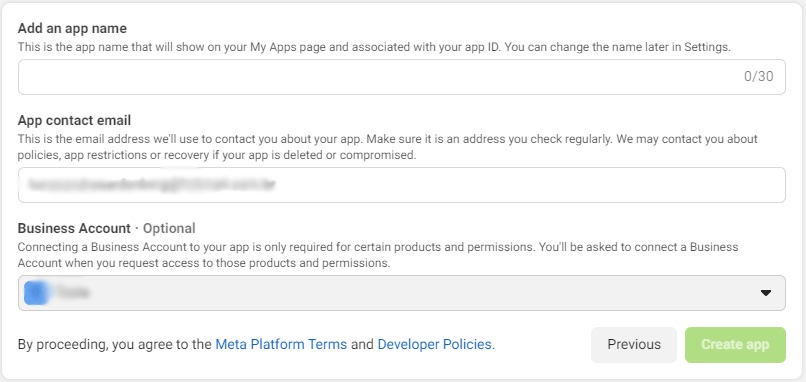
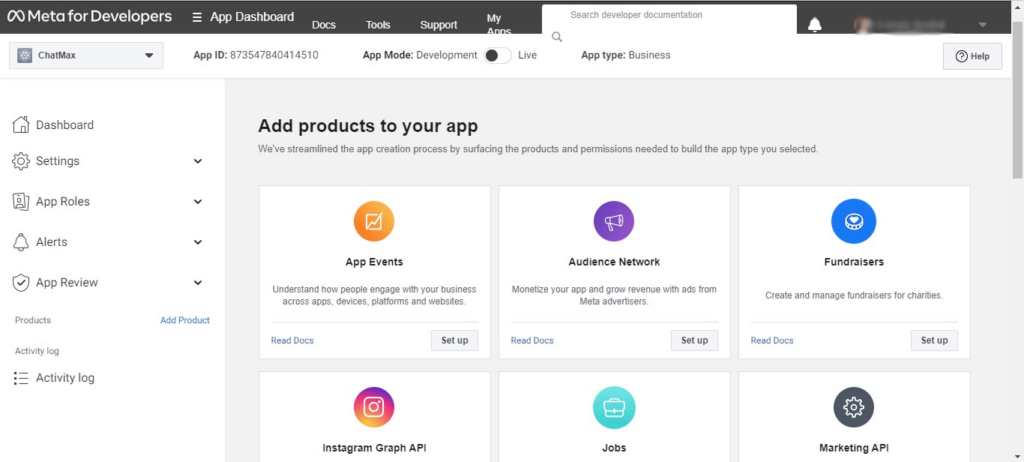
Simply scroll down until you locate the WhatsApp icon, and then click on the “Set up” button located within the WhatsApp quadrant.
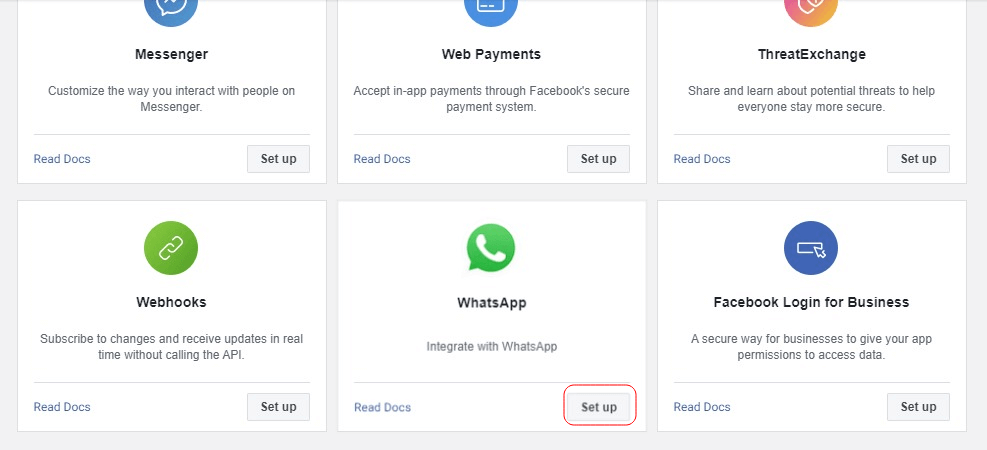
Step 4
- Define number to be used
Once you finish step 3, the screen shown in the image below will appear. Click on “Start using the API” as shown in the first image and then scroll down until you locate “Step 5: Add a phone number”, and then select the “Add phone number” button.
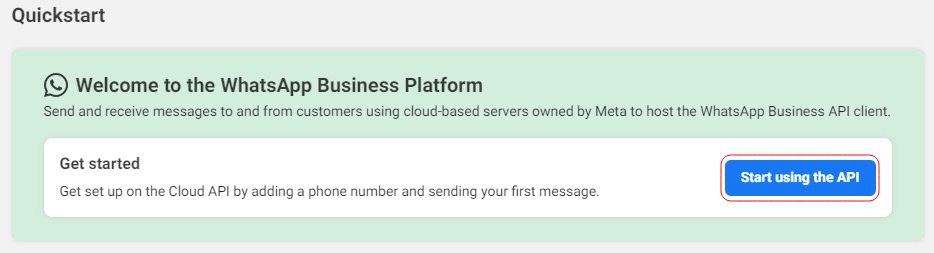
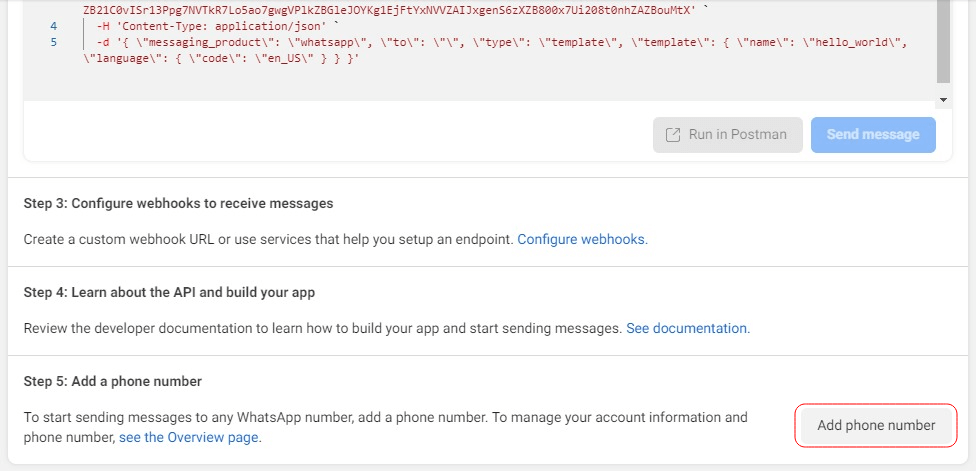
Provide the required information in the form and proceed with the instructions to set up the phone number that will be utilized on the platform.
Important: Please note that it is crucial to enter the name you wish to display on WhatsApp for your customers in the “Business name” field.
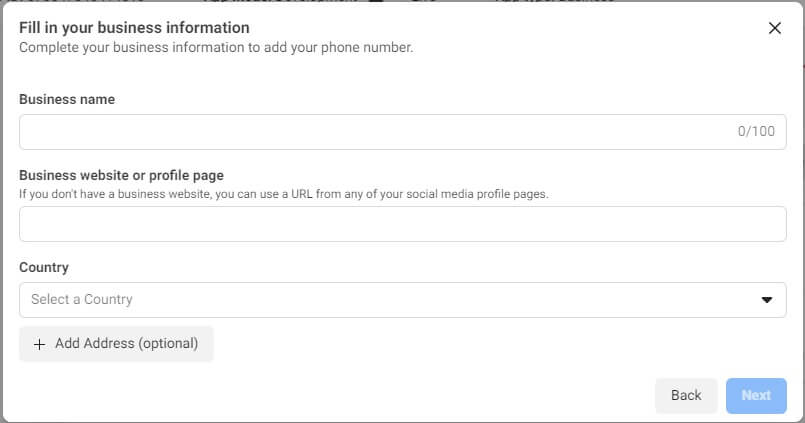
Step 5
- Check if everything went well
To confirm that everything ran correctly:
- When clicking here, ChatMax (or another name you have given to your application) should appear, as it appeared in the first image on the side.
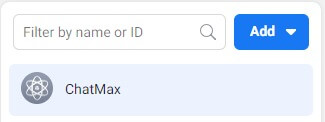
- And when you click here, the defined number that will be used as your WhatsApp should appear, as shown on the side.
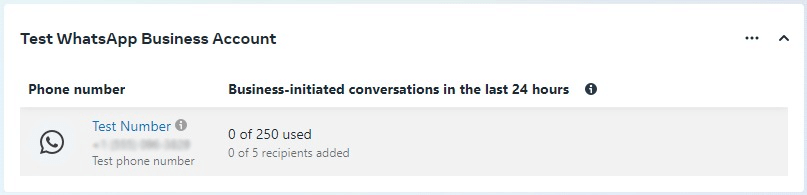
Conclusion
Upon completing this guide, you should have already created an account in the Facebook/Meta Business Manager, accessed the official WhatsApp API, and registered the desired phone number to use on the ChatMax platform.
You are now ready to proceed to the next guide and connect the official WhatsApp API to the ChatMax platform.
Meta is the parent company of Facebook and WhatsApp. To ensure that your phone number is registered under your account and remains your property, it is essential to follow the aforementioned steps in your company’s account. This will prevent your WhatsApp account from being blocked.
If you have any questions or concerns, please do not hesitate to contact our support team for further assistance.
With all steps completed, click here to see the next tutorial.